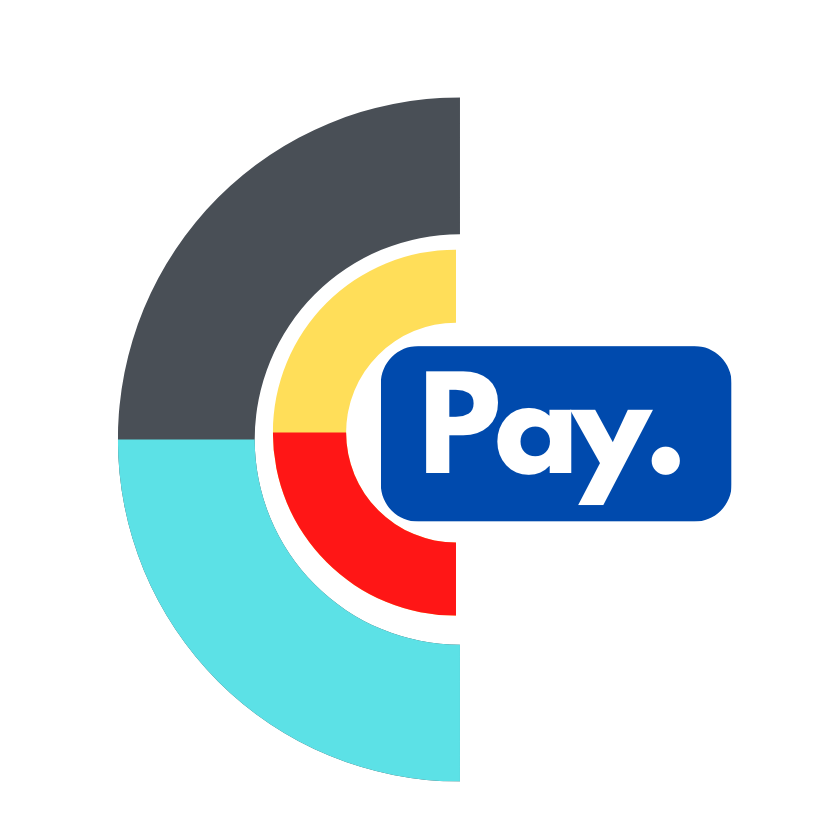Magento
Integration Plugin for Magento
Integrate GloBee and Magento
In order to integrate GloBee with your Magento based e-commerce site, please follow the instructions below. If you have any questions, please feel free to contact our customer support.
Installing the plugin
- Download the latest plugin.
- Open your website console, navigate to the Plugins and click on Add New, then click on Upload Plugin.
- Upload the zip folder when prompted, and follow the installation instructions.
- Once installed, click "Activate Plugin".
- Click on "Settings" under the GloBee plugin.
Connecting GloBee and Magento
- Sign in to GloBee on a different browser tab and navigate to API -> Legacy API V2.
- Click the "Add New Token" button.
- Complete the Label Field and ensure the "Require Authentication" checkbox is ticked.
- Click "Add Token".
- Once the Token is listed in the table, copy the "Pairing Code" listed under the Client column.
- On the Magento GloBee Plugin Settings Page, on the "Checkout Tab", paste the pairing code in the "API Token" field and click "Find"
- You should see the input box being replaced by a "GLOBEE" label