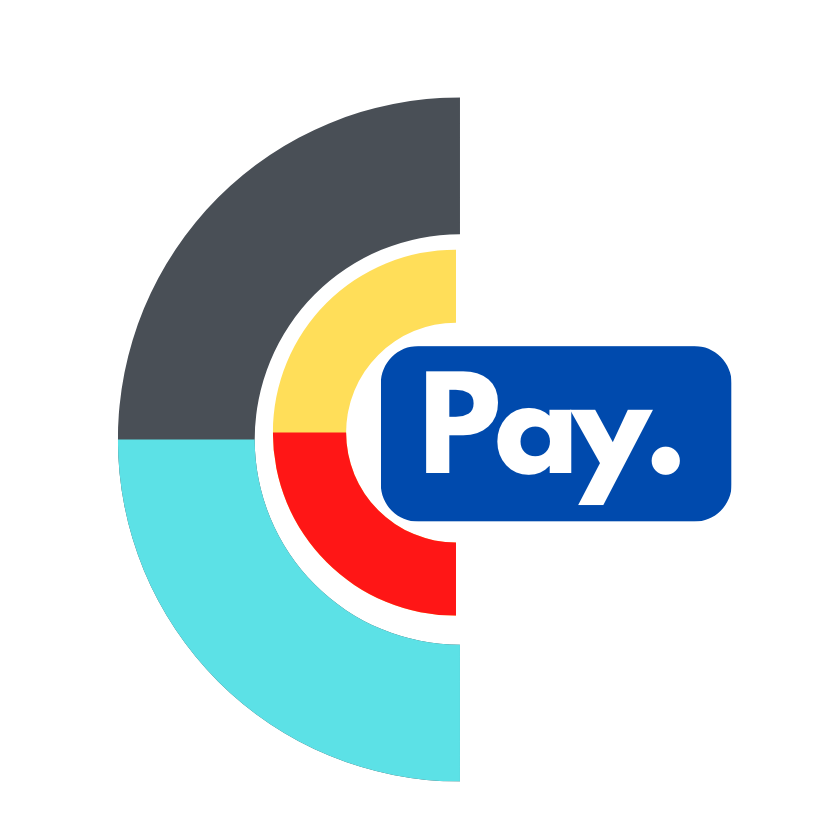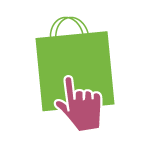PrestaShop
Integration Plugin for PrestaShop
Integrate GloBee and PrestaShop
In order to integrate GloBee with your PrestaShop based e-commerce site, please follow the instructions below. If you have any questions, please feel free to contact our customer support.
PrestaShop 1.7 and newer
Installing the plugin
- Download the latest plugin.
- Login to your PrestaShop admin page and select "Modules" > "Modules and Services" > "Upload A Module".
- Upload the zip file containing the latest release of the GloBee plugin.
- When the upload is complete, "GloBee" will be listed as a PrestaShop module on this page.
Connecting GloBee and PrestaShop
- Navigate to your PrestaShop admin page. Go to "Modules" > "Modules and Services", find the GloBee Module and click on "Configure".
- Sign in to GloBee on a different browser tab and navigate to "Account" > "Simple API Keys".
- Click on the "Add new API Key" button.
- Copy the generated key.
- On the "Configure" page in your PrestaShop Admin Panel, paste the key in the API Key text field, choose a transaction speed and click "Save settings".
- Your clients can now start paying through the GloBee platform.
PrestaShop 1.6
Installing the plugin (On Prestashop v1.6)
- Download the plugin.
- Login to your PrestaShop admin page and select "Modules and Services" > "Add A New Module".
- Upload the zip file containing the latest release of the GloBee plugin.
- When the upload is complete, "GloBee" will be listed as a PrestaShop module on this page. Select the "Install" option to finish.
Connecting GloBee and PrestaShop
- Navigate to your PrestaShop admin page. Go to "Modules and Services", find the GloBee Module and click on "Configure".
- Sign in to GloBee on a different browser tab and navigate to "Account" > "Simple API Keys".
- Click on the "Add new API Key" button.
- Copy the generated key.
- On the "Configure" page in your PrestaShop Admin Panel, paste the key in the API Key text field, choose a transaction speed and click "Save settings".
- Your clients can now start paying through the GloBee platform.